Continuous integration (CI) is the practice of automating code building and testing before it is
merged into the master or default branch. This allows developers to merge code early and frequently, while
mitigating the risk of introducing new bugs into the master source code repository.
While CI verifies that new code won't break when integrated with other code in the same repo, having
all tests pass on that repo is only the first step. After running CI on the code, it is important to
deploy and run tests in a live environment. Moving from CI to continuous delivery and deployment (CD)
is the next step of DevOps maturity. Deploying and then testing again allows code in one project
to be tested together with other components and services which may be managed in other projects.
Why do I need to verify that my code works with other components?
A good example could be a
microservices architecture. Usually, different microservices are managed in
different projects – each microservice has its own
repository and own pipeline. It's also very common for different teams to be
responsible for different microservices and their pipeline configurations. As a developer you will
want to confirm that your code changes don't break functionality of the dependent microservices.
Therefore, you will want to execute tests on those microservices in addition to your project tests.
The cross-project pipeline
When running your project pipeline, you also want to trigger cross-project or multi-project pipelines,
which will eventually deploy and test the latest version of all dependent microservices. To
achieve this goal you need an easy, flexible and convenient way to trigger other
pipelines as part of your project CI. GitLab CI/CD offers an easy way to run a cross-project
pipeline by simply adding a pipeline trigger job in the CI configuration file.
GitLab CI/CD configuration file
In GitLab CI/CD, pipelines, and their component jobs and stages, are defined in
the .gitlab-ci.yml file for each project. The
file is part of the project repository. It is fully versioned and developers can edit it with any
common IDE of their choice. They do not have to ask the system admin or DevOps team to make
changes in the pipeline configuration as it is self-service. The .gitlab-ci.yml file defines the structure
and order of the pipelines and determines what to execute
using GitLab Runner (the agent that runs the jobs), and what
decisions to make when specific conditions are encountered, like when a process succeeds or fails.
Add a cross-project pipeline triggering job
Since GitLab 11.8, GitLab provides a new CI/CD configuration syntax for triggering cross-project
pipelines found in the pipeline configuration file.
The following code illustrates configuring a bridge job to trigger a downstream pipeline:
//job1 is a job in the upstream project
deploy:
stage: Deploy
script: this is my script
//job2 is a bridge job in the upstream project which triggers cross-project pipeline
Android:
stage: Trigger-cross-projects
trigger: mobile/android
In the example above, as soon as the deploy job succeeds in the deploy stage, the Android
bridge job is going to be started. The initial status of this job will be pending. GitLab will
create a downstream pipeline in the mobile/android project and, as soon as the pipeline gets created,
the Android job will succeed. In this case mobile/android is a full path to that project.
The user who created the upstream pipeline needs to have access rights to the downstream
project (mobile/android in this case). If a downstream project cannot be found, or a user does not
have access rights to create a pipeline there, the Android job will be marked as failed.
Browse from upstream pipeline graphs to downstream
GitLab CI/CD makes it possible to visualize the pipeline configuration. In the below illustration, the
build, test, and deploy stages are parts of the upstream project. Once the deploy job succeeds, four
cross-projects will be triggered in parallel and you will be able to browse to them by clicking on
one of the downstream jobs.
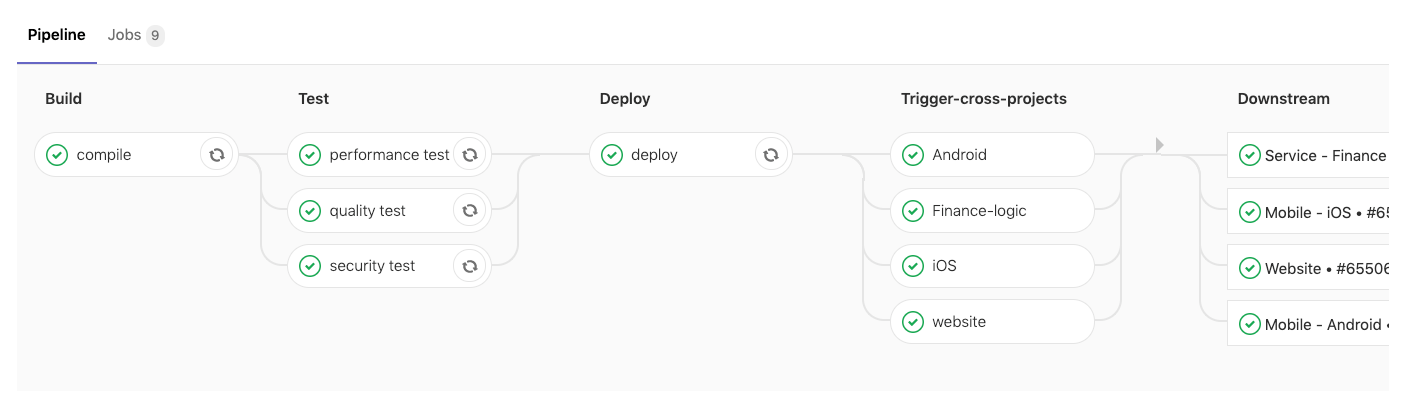
In the below illustration the Service – Finance downstream pipeline is visible. We can now scroll
left to the upstream pipeline, scroll right back to the downstream pipeline or select another
downstream pipeline.
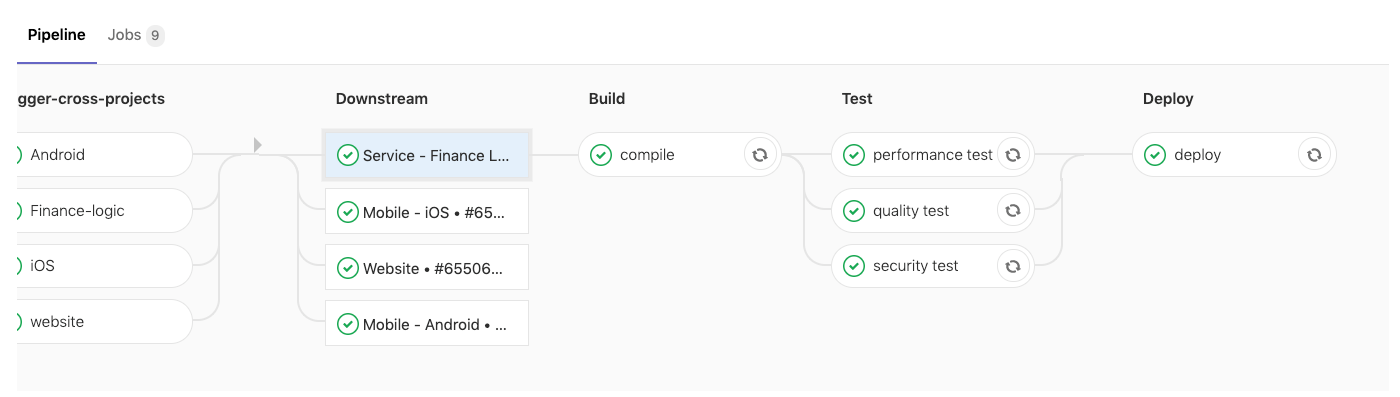
Specifying a downstream pipeline branch
It is possible to specify a branch name that a downstream pipeline will use:
trigger:
project: mobile/android
branch: stable-11-2
Use a project keyword to specify the full path to a downstream project. Use a branch keyword to
specify a branch name. GitLab will use a commit that is currently on the HEAD of the branch
when creating a downstream pipeline.
Passing variables to a downstream pipeline
Sometimes you might want to pass variables to a downstream pipeline. You can do that using
the variables keyword, just like you would when defining a regular job.
Android:
variable:
ENVIRONMENT: ‘This is the variable value for the downstream pipeline’
stage: Trigger-cross-projects
trigger: mobile/android
The ENVIRONMENT variable will be passed to every job defined in a downstream pipeline. It will be
available as an environment variable when GitLab Runner picks a job.
Cross-project pipeline summary
The .gitlab-ci.yml file defines the order of the CI/CD stages, which jobs to execute, and at which
conditions to run or skip a job's execution. Adding a 'bridge job' with the trigger keyword to
this file can be used to trigger cross-project pipelines. We can pass parameters to jobs in
downstream pipelines, and even define a branch that a downstream pipeline will use.
Pipelines can be complex structures with many sequential and parallel jobs, and as we just
learned, sometimes they can trigger downstream pipelines. To make it easier to understand the
flow of a pipeline, including its downstream pipelines, GitLab has pipeline graphs for viewing
pipelines and each pipeline's status.
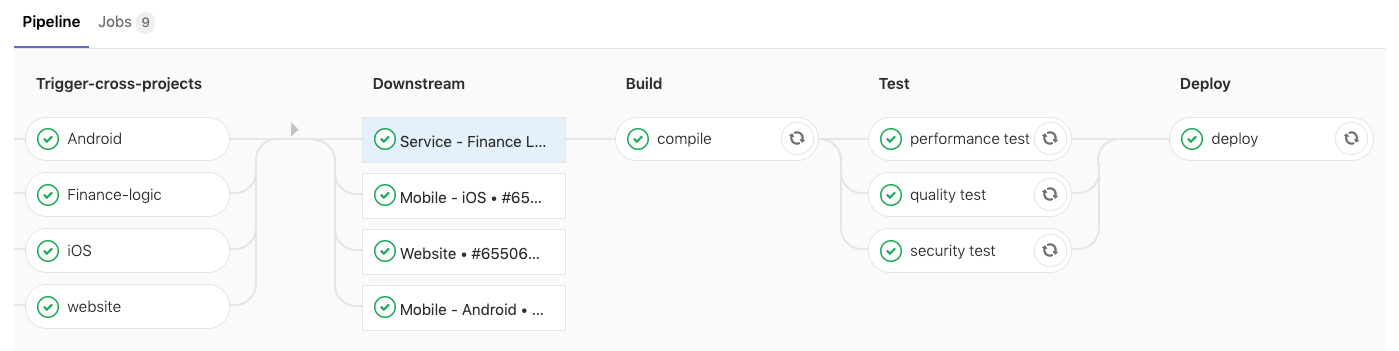
Hey community, what else would you like me to explain in a blog post? Let me know in the comments or tweet us @gitlab.



