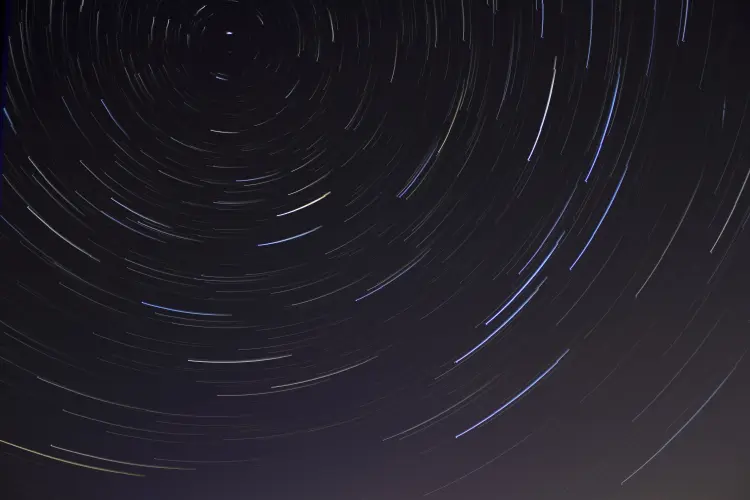In February, we announced that Flux CD would be our recommended approach to do GitOps with GitLab. This tutorial explains how to set up GitLab and Flux to deploy workloads on Red Hat OpenShift. You’ll set up a sample project, complete a bootstrap Flux installation, and authenticate your installation with a project deploy token. By the end of this tutorial, you should be able to deploy an example NGINX workload to OpenShift from a GitLab Repo via Flux.
You can find the fully configured tutorial project in this GitLab repository. It works in conjunction with this repository, which contains the example OpenShift manifest.
To set up Flux for GitOps:
- Create a personal access token
- Create the Flux repository
- Create the OpenShift manifest repository
- Configure Flux to sync your manifests
- Verify your configuration
Prerequisites:
You must have an OpenShift cluster running. Cluster-admin privileges are required to install Flux on OpenShift, which can either be installed via OperatorHub or the CLI.
When installing Flux with CLI, you need to set the nonroot SCC for all controllers in the flux-system namespace like this:
NS="flux-system"
oc adm policy add-scc-to-user nonroot system:serviceaccount:${NS}:kustomize-controller
oc adm policy add-scc-to-user nonroot system:serviceaccount:${NS}:helm-controller
oc adm policy add-scc-to-user nonroot system:serviceaccount:${NS}:source-controller
oc adm policy add-scc-to-user nonroot system:serviceaccount:${NS}:notification-controller
oc adm policy add-scc-to-user nonroot system:serviceaccount:${NS}:image-automation-controller
oc adm policy add-scc-to-user nonroot system:serviceaccount:${NS}:image-reflector-controller
Expected output:
clusterrole.rbac.authorization.k8s.io/system:openshift:scc:nonroot added: "kustomize-controller"
clusterrole.rbac.authorization.k8s.io/system:openshift:scc:nonroot added: "helm-controller"
clusterrole.rbac.authorization.k8s.io/system:openshift:scc:nonroot added: "source-controller"
clusterrole.rbac.authorization.k8s.io/system:openshift:scc:nonroot added: "notification-controller"
clusterrole.rbac.authorization.k8s.io/system:openshift:scc:nonroot added: "image-automation-controller"
clusterrole.rbac.authorization.k8s.io/system:openshift:scc:nonroot added: "image-reflector-controller"
Also, you'll need to patch your Kustomization to remove the SecComp Profile and enforce runUserAs to the same UID provided by the images to prevent OpenShift to alter the user expected by our controllers, prior to bootstrapping the cluster.
You’ll need to create a Git repository and clone it locally. I chose to create the web-app-manifests repository to store my manifest file once it is created through the following steps.
Create the file structure required by bootstrap using the following command:
git clone https://gitlab.com/gitlab-partner-demos/red-hat-demos/flux/
cd flux
mkdir -p clusters/my-cluster/flux-system
touch clusters/my-cluster/flux-system/gotk-components.yaml \
clusters/my-cluster/flux-system/gotk-sync.yaml \
clusters/my-cluster/flux-system/kustomization.yaml
Add the following YAML snippet and its patches section to flux/clusters/my-cluster/flux-system/kustomization.yaml:
apiVersion: kustomize.config.k8s.io/v1beta1
kind: Kustomization
resources:
- gotk-components.yaml
- gotk-sync.yaml
patches:
- patch: |
apiVersion: apps/v1
kind: Deployment
metadata:
name: all
spec:
template:
spec:
containers:
- name: manager
securityContext:
runAsUser: 65534
seccompProfile:
$patch: delete
target:
kind: Deployment
labelSelector: app.kubernetes.io/part-of=flux
Commit and push the changes to main branch:
cd ~/flux
git add -A && git commit -m "init flux for openshift" && git push
Create a personal access token
To authenticate with the Flux CLI, you must create a GitLab personal access token (PAT) with the api scope:
- In the upper-right corner, select your avatar.
- Select Edit profile.
- On the left sidebar, select Access Tokens.
- Enter a name and expiry date for the token.
- Select the api scope.
- Select Create personal access token.
- Copy the new token to your clipboard.
Note: You can also use a project or group access token with the api scope.
Create the Flux repository
Create a Git repository, install Flux, and authenticate Flux with your repo in RedHat OpenShift:
- Make sure you are logged in as an OpenShift user in your CLI to access your cluster.
oc logincommand is useful here. - Install the Flux CLI. You must install Flux v2 or higher.
brew install fluxcd/tap/fluxon Mac OSX. Check your flux version withflux -v. Mine isflux version 2.0.0-rc.1. - In GitLab, create a new empty project called
flux. I chose to use the respository in this readme - From your shell, export a GITLAB_TOKEN environment variable with the value of your personal access token. For example,
export GITLAB_TOKEN=<personal-access-token>. - Run the bootstrap command. The exact command depends on whether you are creating the Flux repository under a GitLab user, group, or subgroup. For more information, see the Flux bootstrap documentation.
In this tutorial, you’re working with a public project in a subgroup. The bootstrap command looks like this:
cd ~/flux
flux bootstrap gitlab \
--owner=gitlab-partner-demos/red-hat-demos \
--repository=flux \
--branch=master \
--path=clusters/my-cluster \
--token-auth
Expected output:
► connecting to https://gitlab.com
► cloning branch "master" from Git repository "https://gitlab.com/gitlab-partner-demos/red-hat-demos/flux.git"
✔ cloned repository
► generating component manifests
✔ generated component manifests
✔ component manifests are up to date
► installing components in "flux-system" namespace
✔ installed components
✔ reconciled components
► determining if source secret "flux-system/flux-system" exists
✔ source secret up to date
► generating sync manifests
✔ generated sync manifests
✔ sync manifests are up to date
► applying sync manifests
✔ reconciled sync configuration
◎ waiting for Kustomization "flux-system/flux-system" to be reconciled
This command installs the Flux agent on the OpenShift cluster and configures it to manage itself from the repository flux-config. The command also automatically creates the project deploy token required to access the flux-config repository.
Great work! You now have a repository bootstrapped with a Flux configuration. Any updates to your repository are automatically synced to the cluster.
Create the OpenShift manifest repository
Next, create a repository for your Flux manifest files. These are stateful files that track the current running configuration by
the Flux agent. I chose to use web-app-manifests project to track my manifest files.
- In GitLab, create a new repository called
web-app-manifests. - Add a file to web-app-manifests named
nginx-deployment.yamlwith the following contents:
apiVersion: apps/v1
kind: Deployment
metadata:
name: nginx-deployment
labels:
app: nginx
spec:
replicas: 3
selector:
matchLabels:
app: nginx
template:
metadata:
labels:
app: nginx
spec:
containers:
- name: nginx-unprivileged
image: nginxinc/nginx-unprivileged:latest
ports:
- containerPort: 80
In the new web-app-manifests repository, create a GitLab deploy token with only the read_repository scope.
Store your deploy token username and password somewhere safe. I used environmental variables to save mine:
export GITLAB_DEPLOY_TOKEN_USER=<my-gitlab-deployment-token-username>
export GITLAB_DEPLOY_TOKEN_PASS=<my-gitlab-deployment-token-password>
env |grep GITLAB_DEPLOY_TOKEN
Expected output:
GITLAB_DEPLOY_TOKEN_USER=myGitLabUserName
GITLAB_DEPLOY_TOKEN_PASS=MySecretToken
In Flux CLI, create a secret with your deploy token and point the secret to the new repository. For example:
flux create secret git flux-deploy-authentication \
--url=https://gitlab.com/gitlab-partner-demos/red-hat-demos/web-app-manifests \
--namespace=default \
--username=$GITLAB_DEPLOY_TOKEN_USER \
--password=$GITLAB_DEPLOY_TOKEN_PASS
Expected output:
► git secret 'flux-deploy-authentication' created in 'default' namespace
To check if your secret was generated successfully, run:
oc -n default get secrets flux-deploy-authentication -o yaml
Expected output:
apiVersion: v1
data:
password: Base64EncodedPassword=
username: Base64EncodedUsername
kind: Secret
metadata:
creationTimestamp: "2023-04-20T18:22:33Z"
name: flux-deploy-authentication
namespace: default
resourceVersion: "8168670"
uid: 16292254-83cd-4df2-8a9c-bc4c718e4b4a
type: Opaque
Under data, you should see base64-encoded values associated with your token username and password.
Congratulations! You now have a manifest repository, a deploy token, and a secret generated directly on your cluster.
Configure Flux to sync your manifests
Next, tell flux-config to sync with the web-app-manifests repository.
To do so, create a GitRepository resource in OpenShift:
- Clone the flux repo to your machine.
# Remember that we already have the flux repo cloned into our home dir.
cd ~/flux
git pull
- In your local clone of flux, add the GitRepository file
clusters/my-cluster/web-app-manifests-source.yaml: