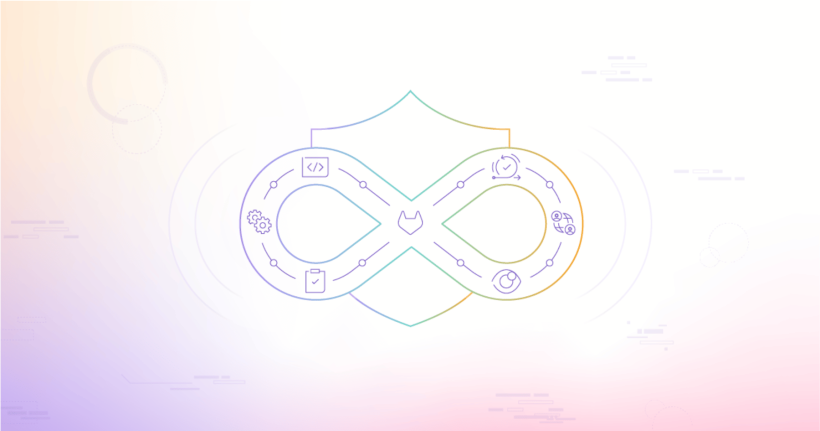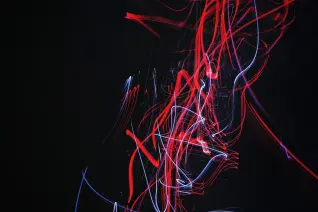Atlassian is ending support for all Server products in February 2024. Learn more about the benefits of migrating from Atlassian to GitLab here.
The clock is ticking towards the February 15, 2024, end-of-life date Atlassian has set for their Server products. Users whose workflows rely on on-premises deployments of Atlassian Server products are faced with the choice of upgrading to Atlassian’s Data Center or Cloud products or finding alternatives.
One of the Atlassian products that is impacted is Bamboo, a CI/CD solution. Whether you're simply looking for a new CI/CD tool or you're looking to consolidate your entire toolchain, the Atlassian Server end of life is a great opportunity to make the move to GitLab to take advantage of the automation, scalability, and security of an end-to-end DevSecOps platform.
In this blog post, we'll cover the steps you can take to migrate your Bamboo CI/CD setup to GitLab CI/CD.
How is GitLab CI/CD different from Bamboo?
Organization
Bamboo is structured around Projects and Plans. CI/CD jobs are grouped into stages, which are defined in a Bamboo plan along with other configurations that determine how jobs run. Bamboo projects are used to organize plans, which are classified into Build and Deployment plans.
As the name implies, Build plans can be configured to pull code from configured repositories and generate artifacts. These artifacts are picked by jobs defined in Deployment plans and are deployed to environments configured in Bamboo. Bamboo jobs are also composed of tasks, which can be a script, a task to pull code from a repository, or a task specific to a technology.
You also need to add code repositories to a Bamboo plan or a project, making it available to all plans under it, and set triggers for how Bamboo detects changes and runs builds.
GitLab is organized differently. Everything is in a single platform, with your CI/CD configuration provided as part of your code in a .gitlab-ci.yml file, from a group’s compliance pipeline configuration, or Auto DevOps when enabled and the .gitlab-ci.yml file is not found in a project.
Gitlab CI/CD configurations are composed of jobs, grouped into stages. How the jobs are triggered can be controlled by CI/CD rules and there is no separate configuration for deployments. Deployment jobs can be defined in the same CI/CD script in a deploy stage, with the deployment environment set.
Agents vs Runners
Bamboo uses Agents
to run builds and deployments. These can be local agents running on the Bamboo server or
remote agents running external to the server. GitLab uses a similar concept to agents,
called GitLab Runner, which uses executors
to run builds. Examples of executors include SSH, Docker, and Kubernetes. You can choose to
use GitLab SaaS runners or deploy your own self-managed runners.
Bamboo Specs vs .gitlab-ci.yml file
Bamboo is largely configured via the Bamboo UI but can also be configured as code using Bamboo Specs. Bamboo Specs can be defined using Java and other JVM languages or using YAML, with Java having more complete feature coverage than YAML. Bamboo Specs can be defined and stored in spec repositories, then linked to Bamboo projects.
The .gitlab-ci.yml file is central to the CI/CD workflow in GitLab. When included in a project, the defined configurations are executed against the project; otherwise, Auto DevOps automatically builds and deploys your application, when enabled. Templates and CI/CD components can also be added to .gitlab-ci.yml for complex use cases.
How GitLab steps up your workflow
In addition to building and deploying your application, GitLab provides a suite of features that allows for building secure applications fast and efficiently. These include:
- Application security: GitLab analyzes your application across the stages of the software development lifecycle with security scans such as Static Application Security Testing (SAST), Secret Detection, Infrastructure as Code (IaC) Scanning, Dependency Scanning, License Scanning, Coverage-guided Fuzz Testing, Container Scanning, API Security, Dynamic Application Security Testing (DAST), and Operational Security Scanning.
- Compliance and security policies: Understanding the results of security scans and putting policies in place is crucial to ensuring secure applications. You can set up Scan Execution or Result policies to ensure additional scans or approval requirements are added to comply with regulatory or self-imposed requirements.
- CI/CD catalog: Parts of CI/CD configurations that are used across multiple projects can be turned into components stored in component repositories that are discoverable in the CI/CD catalog.
- Packages and registries: Custom or local replicas of popular packages can be hosted with the GitLab Package Registry. You can also host container images with the GitLab Container Registry and Terraform modules with the GitLab Terraform Module Registry. If you frequently use public images or packages, you can use the Dependency Proxy to maintain a local cache.
Learn more about other ways to automate your entire workflow with GitLab CI/CD.
Convert Bamboo Specs to .gitlab-ci.yml script
For the purpose of this blog post, we will focus on Bamboo YAML Specs. You can export your Bamboo Plans as YAML Spec — learn more here. Now, lets walk through converting your Bamboo YAML Specs into GitLab CI/CD configuration.
Container image
First is defining the container image of the container your jobs will run in. By default, Bamboo uses Agents, which depend on how the host machines are configured. You can replicate the Agent’s environment into a container image hosted in the GitLab Container Registry.
If you already run Bamboo jobs in a container image, it will look like this in your spec:
---
version: 2
# ...
docker: ubuntu
This might be defined at the plan or job level. You can define it in GitLab as follows:
image: ubuntu
Learn more about running CI/CD jobs in containers here. If your use case does not include containers, you can explore other executors.
Stages
In Bamboo, stages and their list of jobs are defined first, before the job definitions:
version: 2
stages:
- First Stage:
jobs:
- Job 1A
- Job 1B
- Second Stage:
jobs:
- Job 2A
- Job 2B
Job 1A:
tasks:
- clean
- script
- touch file1A.txt
Job 1B:
tasks:
- clean
- script
- touch file1B.txt
Job 2A:
tasks:
- clean
- script
- touch file2A.txt
Job 2B:
tasks:
- clean
- script
- touch file2B.txt
In GitLab, you list your stages in the order in which you want their jobs to run:
stages:
- build
- test
- deploy
job1:
stage: build
script:
- echo "This job compiles code."
job2:
stage: test
script:
- echo "This job tests the compiled code. It runs when the build stage completes."
job3:
script:
- echo "This job also runs in the test stage".
job4:
stage: deploy
script:
- echo "This job deploys the code. It runs when the test stage completes."
environment: production
All the jobs in a stage run in parallel and when they succeed, execution proceeds to the next stage. This only changes in complex pipelines where a job depends on another using needs.
Variables
Bamboo has System, Global, Project, Plan, and Build-specific variables, which can be accessed using the format ${system.variableName} for system variables and ${bamboo.variableName} for others. Periods (.) are replaced by underscores (_) when variables are accessed in scripts.
version: 2
# ...
variables:
username: admin
releaseType: milestone
Default job:
tasks:
- script: echo 'Release Type is $bamboo_releaseType'
In GitLab, variables can be defined at group, project, CI Script, and job levels. In GitLab self-managed and GitLab Dedicated, administrators can define variables at the instance level. GitLab allows protecting, masking, and expanding variables. Protected variables are only accessible for pipelines running against the default or protected branches. Learn more about CI/CD variables and where you can use them.
Here is an example:
variables:
GLOBAL_VAR: "A global variable"
job1:
variables:
JOB_VAR: "A job variable"
script:
- echo "Variables are '$GLOBAL_VAR' and '$JOB_VAR'"
job2:
script:
- echo "Variables are '$GLOBAL_VAR' and '$JOB_VAR'"
Build Jobs
Bamboo Build Jobs are composed of tasks, each of which is a small unit of work that can be anything from checking out source code to injecting variables or running a script.
version: 2
stages:
- Run Tests:
jobs:
- Test Ruby
Test Ruby :
key: TEST
tasks:
- checkout:
force-clean-build: false
description: Checkout Default Repository
- script:
interpreter: SHELL
scripts:
- |-
ruby -v # Print out ruby version for debugging
bundle config set --local deployment true
bundle install -j $(nproc)
rubocop
rspec spec
description: run bundler & rspec
In this example, the plan has two tasks, checkout and script. The checkout tasks pull an updated version of the code repository, which is made available for the script task to execute its commands against.
Jobs in GitLab are composed of script commands:
image: ruby:latest
stages:
- test
rspec:
stage: test
script:
- ruby -v
- bundle config set --local deployment true
- bundle install -j $(nproc)
- rubocop
- rspec spec
In the example above, the stage the job belongs to is specified with the stage keyword and the commands to be executed by the GitLab runner for the job are listed under script.
In Bamboo, you can use executables, such as Ant, Maven, or PHPUnit, in a task to build your application. In GitLab, you can package the binaries you need in a custom container image and use it as your CI/CD image.
Deployment jobs
In Bamboo, Deployment projects organize software releases or environments applications are deployed to. A deployment plan can have a release definition:
---
version: 2
deployment:
name: Release Software
source-plan: BUILD-APP
release-naming: release-1.1
For releases, you specify the plan it should get the generated artifacts from. And for deployment for environments:
---
version: 2
# ...
environments:
- Test
- QA
- Prod
Test:
tasks:
- clean
- artifact-download:
destination: /workdir
In GitLab CI/CD, you can create a deployment job
that deploys to an environment or create a release.
For deploying to an environment, you use the environment keyword:
deploy-to-production:
stage: deploy
script:
- # Run Deployment script
- ./.ci/deploy_prod.sh
environment:
name: production
If you are creating a release instead, you use the release
keyword along with the release-cli
tool to create releases for Git tags.
The release section is executed after the script section, which must exist.
If you don’t have any script commands to run, you can put a placeholder command;
for example, echo a message.
release_job:
stage: release
image: registry.gitlab.com/gitlab-org/release-cli:latest
rules:
- if: $CI_COMMIT_TAG # Run this job when a tag is created manually
script:
- echo "Building release version"
release:
tag_name: $CI_COMMIT_TAG
name: 'Release $CI_COMMIT_TAG'
description: 'Release created using the release-cli.'
Rules and workflows
In Bamboo, triggers can be used to control how Jobs are executed. Triggers can be a periodic poll of the repository for changes or a webhook that notifies Bamboo of changes to the repository. Trigger conditions can be enabled in the Bamboo web UI to make sure the build only runs if other plans are passing.
Example of a trigger:
---
version: 2
triggers:
- polling: 130
- cron: 0 * * * ? *
In GitLab, CI/CD pipelines can be triggered by a commit/push, a merge, manually, on schedule, or with pipeline subscriptions. Jobs in a pipeline can further be controlled using rules or workflow. Learn more about Job Control and pipeline workflows in GitLab CI/CD.
Here's an example using rules in GitLab CI/CD:
workflow:
rules:
- changes:
- .gitlab/**/**.md
when: never
In this example, pipelines are never executed when .md files changed in the .gitlab folder.
Artifacts
You can define Job artifacts using the artifacts keyword in both GitLab and Bamboo.
In Bamboo, artifacts can be defined as follows:
---
version: 2
# ...
artifacts:
-
name: Test Reports
location: target/reports
pattern: '*.xml'
required: false
shared: false
-
name: Special Reports
location: target/reports
pattern: 'special/*.xml'
shared: true
In the Bamboo Spec above, artifacts are defined with a name, location, pattern, and optionally
the ability to share the artifacts with other jobs or plans. You can go further to define jobs that
can subscribe to the artifact.
artifact-subscriptions is used to access artifacts from another job in the same plan:
Test app:
artifact-subscriptions:
-
artifact: Test Reports
destination: deploy
artifact-download is used to access artifacts from jobs in a different plan.
---
version: 2
# ...
tasks:
- artifact-download:
source-plan: PROJECTKEY-PLANKEY
You need to provide the key of the plan you are downloading artifacts from in the source-plan keyword.
In GitLab, all artifacts from completed jobs in the previous stages are downloaded by default.
Here is an example of an artifact definition in GitLab:
pdf:
script: xelatex mycv.tex
artifacts:
name: "pdf-files"
public: false
untracked: true
paths:
- pdfs/
exclude:
- pdfs/*.tex
In the CI/CD script above:
- The name of the artifact is specified laterally. You can choose to make it dynamic by using a CI/CD variable.
- The
publickeyword is used to set whether the artifact should be publicly available. This is not enabled by default
on self-managed GitLab instances. An administrator can enable it with the feature flag
namednon_public_artifacts. - You can set the
untrackedto include or exclude Git untracked files along with those specified usingpaths.
Read more about GitLab CI/CD job artifacts.
How to plan your migration
Planning a migration to Gitlab CI/CD from Bamboo doesn't start with converting your Bamboo plan to GitLab CI/CD scripts. It starts with aligning with your leadership and stakeholders and clearly communicating the vision of the migration. Check out our documentation to learn more about managing organizational changes. Once you have the necessary buy-in, you can proceed with the following steps:
- Import your projects to GitLab.
- Identify the necessary binaries and build tools needed to build your application, along with their dependencies.
- Define the flow of your pipeline, which jobs depend on each other, and the necessary triggers.
- Learn more about key GitLab CI/CD features.
- Identify the credentials and variables needed in your pipeline and define them in the variable section of your project's CI/CD settings or using a secret manager.
- Follow this tutorial to create your first GitLab pipeline; you can also explore more complex pipelines.
- Iterate and test your GitLab CI/CD pipelines and review .gitlab-ci.yml keyword reference.
Ready to make the move? We’re here to help.